Perhaps more than any other automaker in the world, Tesla prides itself on providing convenience and innovation for its customers. As a matter of fact, Teslas were created with the idea of challenging the status quo in the world of car manufacturing and provide users with functions that they would never have thought possible otherwise. This has manifested itself with Tesla’s self-driving capabilities, superior software, intuitive dashboard, providing shocking speeds despite not having a traditional internal combustion engine, and even the ability to dance.
Now, there is a simpler but equally impactful way Tesla owners are provided with ease and value with their vehicles, the ability to control the vehicle with ease using an Apple Watch. Contrary to what most people believe, this feature was actually created from a third-party source, from a developer and Tesla Model 3 owner Kim Hansen. Kim started his Watch App For Tesla project simply to make things more convenient for himself and his Model 3, but the project gained a lot of support which led him to submit the project to Apple’s app store, after which it was approved in very little time.
Getting Started
The watch app for Tesla was created with convenience in mind. Most of the features of the app are actually already possible with Tesla’s own native app, but having to take out your phone to control your vehicle may not always be possible, especially when you had to set your phone aside. Unlike your phone, there is no reason to set your Apple watch aside, even if you are going swimming. It is always just on your wrist, making it even more convenient to control your Tesla. This is how you can get started with the Watch app for Tesla:
Buying the App and Signing In
First of all, the Watch app for Tesla is not free. You are going to have to buy it either from your phone or from your Apple watch, but you can only download and use the app on your Apple watch. The app costs $5.99, so you are going to have to judge for yourself whether you are willing to spend that much for the extra convenience.
Once you have purchased the app, the next step is to sign in. You can do this with just your Apple watch but it is actually much more simple to do it using your iPhone’s keypad. First, click on the app to open it. You will be taken to a login page so that you can gain full access to the app and to the car. Switch over to your iPhone keypad so that you can type your details easily and log in.
Some people are actually hesitant to do this because they believe it is a security risk with the app being created by a third party, but that is not the case. The app will never actually gain access to your username and password. Instead, the app sends these details to Tesla itself, which gives you a token that allows access to the vehicle.
Navigation
If you want to access your Tesla vehicle using the watch, there are a few ways you can go about it. You can either just head to the home screen of your Apple watch and search for the app icon so that you can click on it and sign in, or you can set it up in a way that the app shows up on the watch face of your Apple watch at all times. In order to do this, go to the settings of your Apple watch on your phone, and go to complications. Once you are there, add “watch for Tesla” as a complication. Once you have this setup, if you click on the battery icon of your Apple Watch, it will automatically open the watch for the Tesla app.
Basic Functionality
Since the watch app for Tesla was designed with convenience on your wrist in mind, here are some of the features that the developers have included to make your day-to-day use of your vehicle more efficient.
1. Unlock Your Vehicle and the Charge Port
Using the force touch menu of your Apple watch, you will be able to unlock your Tesla and its charge port by using the app. Nothing is more convenient than not having to reach for your keys or your phone to unlock your Tesla, you can do it right from your wrist. Also, it does not matter what the lock state of the vehicle is in, you will be able to unlock the port and disconnect the cable.
First of all, unlocking the charge port of your Tesla is automatic when you press the unlock vehicle button on the app, but it is also possible to unlock just the charge port. For you to do this, you just have to tap the unlock port button on the app, pull the cable out, and you are done! You are ready to go out and take a drive. This is a lot more simple than having to do it on your phone, which often has Bluetooth pairing problems. Not only that, but if you tap on the ‘unlock vehicle’ button, the charging cable that is attached (if there is one) will also be unlocked.
2. Changing Vehicle Pairing With the Watch
What is better than owning a Tesla? Well, owning two Teslas of course! But having more than one Tesla vehicle may make you wonder how you can change between vehicles so that you can control both of them using the same Apple watch.
You do not have to worry, you do not have to have an extra Apple watch for your extra Tesla, if you have more than one Tesla vehicle on your account, this will show up on the app’s interface and you will be able to switch between cars easily by just tapping on the name of the Tesla that you want to switch to.
3. Climate Control
Below the battery icon of your watch app for Tesla, you will notice that there is a button with a fan icon on the left side. This does exactly what you think it does, it allows you to control the climate inside of your Tesla car with just a click of the button. When you click on it, it sets the climate control of your Tesla to whatever setting you have it in the car. You will know when climate control is on because the icon on your app will glow and give a whitish pulse when it is activated and will remain static when it is deactivated.
4. Accessing Your Frunk
Do you want to be able to access your frunk right from your wrist? No problem! This is very easy to do on the app as you can see that there is a button with a frunk icon right next to the climate control icon on the app. You can pop open your frunk with your watch the same way you do it on your main Tesla app on your iPhone. Just press the frunk button from the app and a notice will appear that says “Really open frunk?”.
Just click on the open button and there you go! Your frunk will be popped open, it is really that simple. This is very convenient because you do not have to take your phone out of your pocket when you want to open your frunk. Don’t worry about having to put your groceries down to reach for your phone, your wrist is right there.
5. Defrost
If you scroll down the list of commands on the app, you will see a defrost button. Just tap on the button and your climate will be turned on and your heater windows will be activated, it’s as simple as that.
6. Activate Sentry Mode
The great thing about owning a Tesla is that it offers up unique ways to make sure you do not have to worry about the vehicle’s safety. One of the ways that it does this is with its Sentry Mode mechanism.
Say goodbye to the days where you have to reach for your phone to turn on Sentry mode, just scroll down the list of commands and tap on the ‘Enable Sentry’ button and your Sentry mode will be activated instantly.
7. Vent the Windows
Don’t you just hate it when it’s hot outside and you go inside your car only to feel like you are being roasted alive? With the app, you can easily open up your windows a little bit so that you can let the heat out before you get in.
All you have to do is scroll down the list of commands on the app once again, look for the ‘Vent Windows’ button, press it, and the windows will roll down a little bit in no time at all.
8. More Useful Commands
Of course, the list of commands that are available on the app’s interface doesn’t just end there. You can also flash your car’s lights to give your car more visibility especially when it is dark, honk your horn so that you can remember where you parked, you can change the charge limit of your Tesla the same way you do it on the Tesla app and the car just by controlling the limit with a plus or minus sign, and you can even turn off background updates so that you do not have to worry about the app draining the battery of your Apple watch.
Other considerations
So those were the basic commands that you can try when you download the watch app for Tesla. Even though the app doesn’t exactly capture all of the commands that your Tesla can accommodate, such as voice commands, you are getting a very useful and convenient app for a very low price.
Also, you cannot use the app when you are connected to the VPN, the app has already blocked some of the most well-known VPN providers. If you want to continue using the app, make sure that you are not actively connected to a VPN.
This of course comes to the question as to whether this app is worth buying. If you do not mind spending $6 on an app that gives you a ton of functionality and convenience, the answer is absolute! The good news is that the version of the app is likely not going to be its best iteration. It is still fairly new and you can expect it to have more robust functionality in the future, just like the cars that it controls.
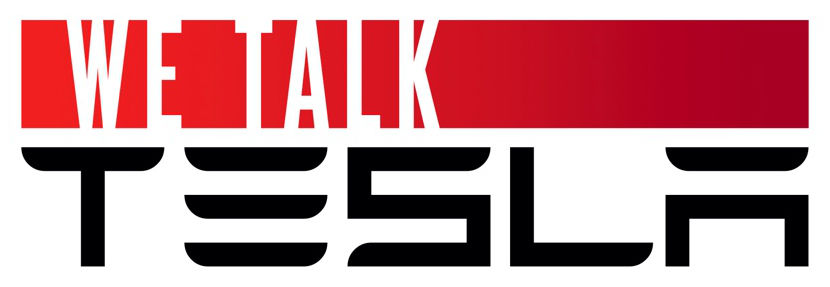

Join the conversation!
Please share your thoughts about this article below. We value your opinions, and would love to see you add to the discussion!